
UTM Parameters Guide
This is the UTM Parameters Guide. The UTM parameters are additional information that you can add to the site link. Tracking these additional parameters in GA4 allows you to learn more about how you reach the website.
I ran marketing campaigns such as search advertisements, display advertisements, and viral advertisements before, but I couldn’t see how much traffic was flowing into the website through these campaigns?
You can add UTM parameters to each marketing campaign link to see who has entered the campaign and what they have done on the website.
목차.
What are UTM parameters?
So what exactly are UTM parameters? Simply put, this is a set of customizable parameters that have been added to the URL to provide additional information about where the user came from before visiting your website.
For example, if you’re posting a paid advertisement on Facebook for a product sale, the advertisement might include the following link.
www.example.com?utm_source=facebook&utm_medium=paid_social&utm_campaign=product_saleThe classic UTM parameters are utm_source, utm_medium, utm_campaign, utm_term, and utm_content. Always include utm_source, utm_medium, and utm_campaign when adding UTM parameters to a link.
We summarized the objectives of each parameter.
- utm_source : Track referrer (e.g. naver, kakao, youtube, etc.)
- utm_medium : Track the type of marketing media. (Example) cpc, cpm, email, social
- utm_campaign : The specific campaign that is running. (e.g. product_sale, promotion_campaign)
- utm_term : Use this parameter to identify paid search keywords if you manually add tags to a paid keyword campaign.
- utm_content : This parameter is useful when the same campaign runs in multiple locations, and it is linked to the same link to compare the best. For example, if you have the same Display Advertisement (DA) campaign but use different materials in your advertisement, you can use the utm_content parameter to distinguish between two display advertisements.
Benefits of using UTM parameters
UTM parameters are customizable, allowing you to choose the naming conventions that best suit your needs. You can add these parameters to any link in any campaign, including Search Advertisements (SA), Display Advertisements (DAs), Social Advertisements, and more.
UTM parameters enable you to see metrics and transitions associated with marketing campaigns, such as gross revenue or session transitions.
GA4’s report allows you to classify users and compare their website activities based on campaigns linked to the website.
This helps you know which types of campaigns perform best, so you can know where to focus your time and money. It’s important to see how these campaigns impact your business because running marketing campaigns takes time and money.
Configuring UTM Parameters
If you’re running a lot of campaigns, or if your business has multiple people creating campaigns, the task can be daunting.
To quickly access all campaign information and define consistent naming conventions, you need to manage UTM parameters used by a single location or special tools such as utm.io
GA4 is case sensitive, so we recommend that you always use lowercase letters. Otherwise, it will appear in two rows in the indicators.
To add UTM parameters to a URL
Now that you understand what UTM parameters are and what their benefits are, let’s look at how to add them to the campaign link.
First, you need to determine the page of the website to which the campaign will be linked.
Let’s say the page we’re trying to connect to is www.example.com/new-product .
Add a question mark (?) at the end of the link specifying the parameters of the URL, starting with the first UTM parameter.
Each progress parameter starts with an ampersand(&).
www.example.com/new-product?utm_source=naver&utm_medium=cpc&utm_campaign=naver_sa_2023Suppose some parameters already exist in the URL. In this case, you can add an ampersand(&) at the end of the existing parameter and add an ampersand-separated UTM parameter.
www.example.com/new-product?page_id=123&utm_source=facebook&utm_medium=cpm&utm_campaign=fb_2023![[그림 1] 캠페인 URL 빌더 - UTM 매개변수](https://theanalytics.kr/wp-content/uploads/2023/12/1-1-1024x729.png)
If you need help creating a URL using UTM parameters, you can use the Google Campaign URL Creation Tool.

Find UTM parameter data in GA4
Now that I’ve added UTM parameters to the link in the campaign, I’m trying to access that data in GA4.
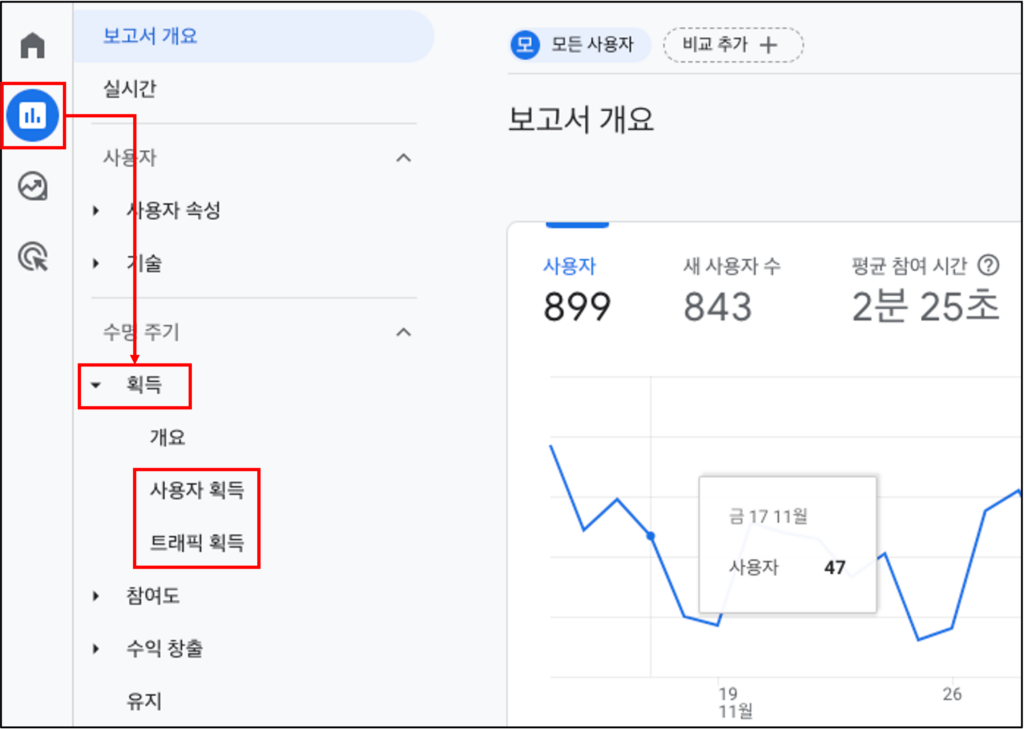
From the menu, go to Reports > Acquisition > Traffic Acquisition. If you’re unsure which reports best fit your requirements, you can find out about user acquisition and traffic acquisition in The Analytics.
The menu part of GA4 can be customized, so it may not look the same as the image.
![[그림 4] 사용자 획득 보고서](https://theanalytics.kr/wp-content/uploads/2023/12/4-1-1024x555.png)
Here you can select the parameters of interest. Add a default metric from the drop-down and click “+” to add a second metric.
![[그림 5] 세션 소스/매체](https://theanalytics.kr/wp-content/uploads/2023/12/5-1-1024x662.png)
Session source/media and session campaigns must be included in the URL, making it easy to get started. You can see a variety of metrics associated with these parameters, such as users, sessions, and gross revenue.
UTM parameters and size
Depending on whether you use a traffic acquisition report or a user acquisition report, the names of metrics used in the report differ. Below is a summary.
- utm_medium: Traffic acquisition reports use “session media” and user acquisition reports use “first user media”.
- utm_source : Use the “session source” of the traffic acquisition report or the “first user source” of the user acquisition report.
- utm_campaign : Use “Session Campaign” in the traffic acquisition report or “First User Campaign” in the user acquisition report.
- utm_term: Traffic acquisition reports use “session manual search term” and user acquisition reports use “first user manual search term”.
- utm_content : Use “Session Manual Advertising Content” in the Traffic Acquisition Report or “First User Manual Advertising Content” in the User Acquisition Report.
Typically, ‘session’ metrics can be found in traffic acquisition reports, and ‘first user’ metrics can be found in user acquisition reports.
View UTM Parameters in Explorations
If the predefined acquisition report does not provide the exact information you want, you can view UTM parameters in Explorations.
![[그림 6] 탐색 보고서](https://theanalytics.kr/wp-content/uploads/2023/12/6-1024x979.png)
Click the Explorations menu and select Empty Reports.
![[그림 7] 탐색 보고서 - 측정기준](https://theanalytics.kr/wp-content/uploads/2023/12/7-1024x541.png)
You can find “Session Source/Media” and “Session Campaign” in the Traffic Sources section.
![[그림 8] 탐색 보고서 - 측정항목](https://theanalytics.kr/wp-content/uploads/2023/12/8-1-1024x725.png)
Select metrics to extract data from your campaign. You can add a “session conversion rate” metric to get an overview of which campaigns are experiencing the most transitions.
![[그림 9] 탐색 보고서 - 측정기준 및 측정항목](https://theanalytics.kr/wp-content/uploads/2023/12/9-843x1024.png)
In Explorations, register the metrics in the Row section, and register the metrics in the Values section.
![[그림 10] 탐색 보고서 - 데이터 뷰](https://theanalytics.kr/wp-content/uploads/2023/12/10-1024x638.png)
By registering the metrics and metrics in the section, you can check the data as shown in image.
UTM Parameters Guide: Summary
If you are running a marketing campaign, using UTM parameters can help you evaluate the impact of the campaign on your business.
You can apply UTM naming conventions to follow the default channel group conventions or create custom channel groups.
You can continue to see the effectiveness of your campaign using predefined reports or GA4’s Navigation Analysis, whether or not you have created a custom channel group.
FAQ.
Will UTM parameters be required in all areas?
Just because it’s available, you don’t have to use all the parameters. You need to include ‘utm_source’ to add a tag to the URL, but everything else is optional. It’s best not to use the ‘utm_term’ tag unless you post a paid search ad.
Is the order of UTM parameters important?
All UTM parameters, including sources, media, keywords, campaigns, or other query parameters, do not require a specific order. A question mark must be used before the first query parameter, and the other query parameters are separated by ampersand.
